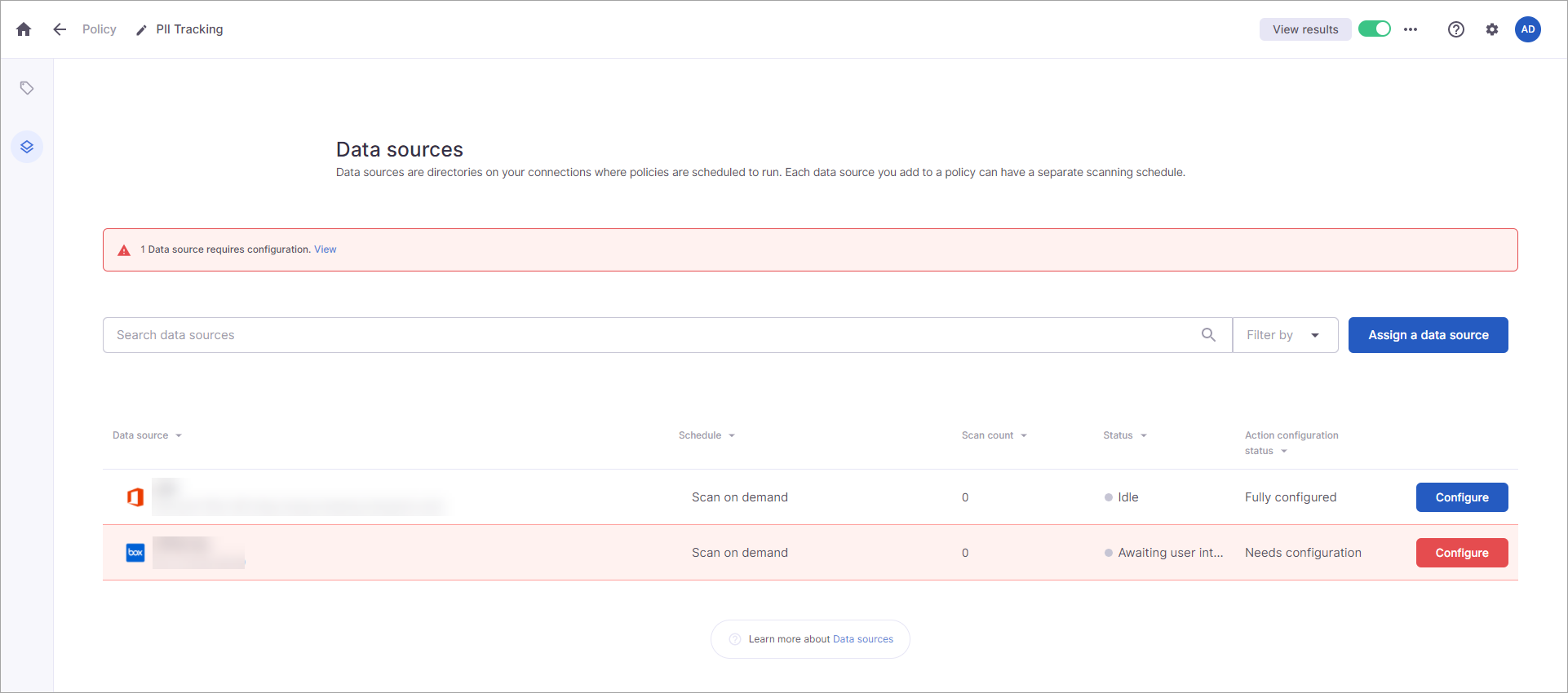...
Data source configuration notifications will display on both the Data sources page in the Policy Center and on all policy pages. You will see a red notification at the top of the page identifying the number of data sources requiring configuration. Clicking the View link will filter the Data sources list to show only the data sources that require configuration. The data sources will be highlighted in red, and the action configuration status will be “Needs configuration.” In the policy, the Configure button for these data sources is red (where the button is blue for data sources that have been configured).
...
Configuring a Data Source
Open the policy that contains the data source you need to configure.
Click the View link in the configuration notification (or navigate to the Data sources page within the policy).
Select Configure next to the data source you need to configure.
The configure actions modal appears. It displays all tracking groups that contain actions that require configuration.
Select Edit for the tracking group action you want to configure.
Additional fields display for the tracking group action.
The Metadata field will be a list or text field depending on the platform and SkySync’s ability to identify the metadata fields.
If SkySync has access to the metadata fields on the platform, the field will be a list. Select the metadata field from the list of available fields.
If SkySync doesn’t have access to the metadata fields, the field will be a text field. Type the name of the field you want to update. If the metadata field doesn’t exist, SkySync will create it if the platform supports creating metadata fields.In Value, enter the value that should be set for the metadata field.
Select Apply changes.
Select Done on the Configure actions modal.
...
Open the policy that contains the data source you need to configure.
Select Edit Policy.
Select the Data Sources icon on the left menu.
Select Configure next to the data source you need to configure.
The configure actions modal appears. Any skipped tracking group actions will be labeled as “Skipped.”
Select Edit for the skipped tracking group action.
Add the configuration information. (Refer to Configuring a Data Source above for information about the fields.)
Select Apply Changes.
Select Done.
...