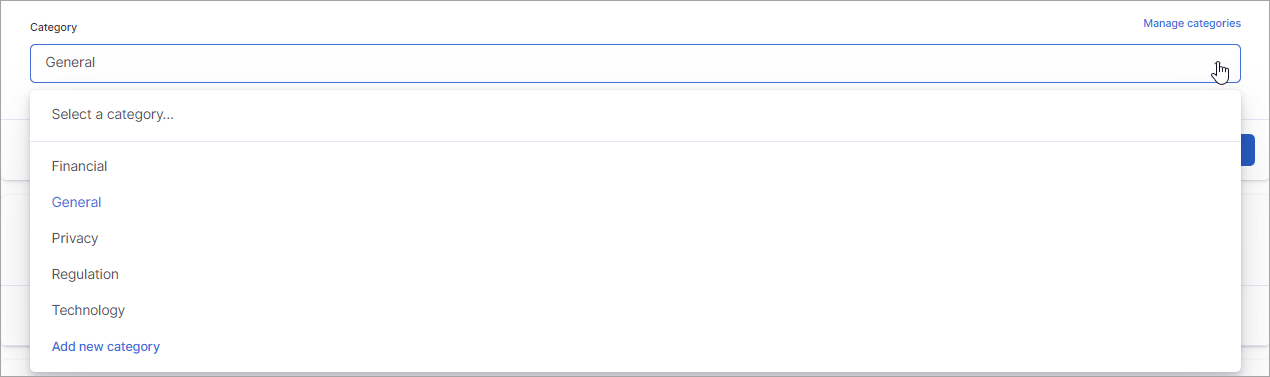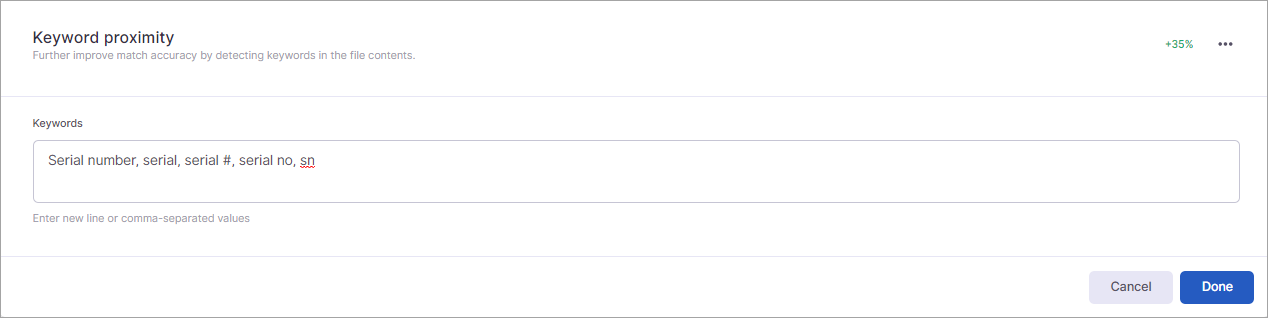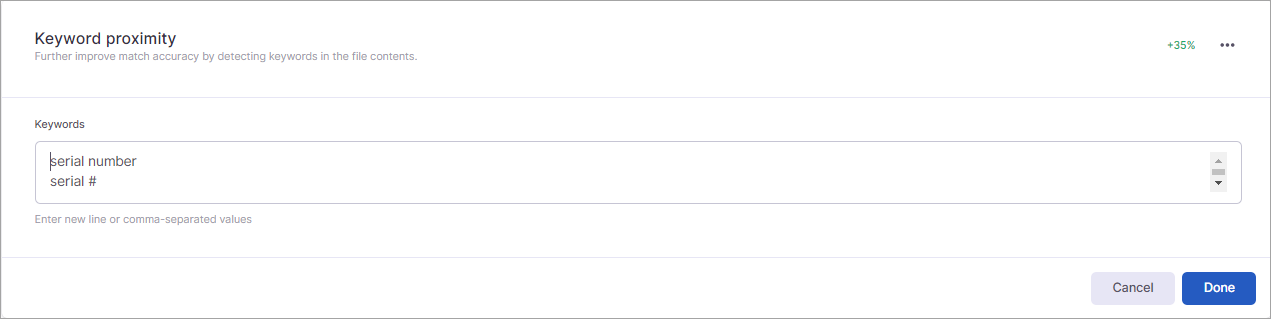On This Page
| Table of Contents |
|---|
Overview
A regular expression is a pattern used to identify text. It allows you to have very fine-grained control over what content SkySync detects. The pattern must be constructed according to regular expression standards. There are multiple resources online that explain how to construct a regular expression pattern.
When creating an entity in SkySync using regular expression, you can add one to many patterns to ensure the entity type matches exactly what you want to find. You will specify both the pattern and the confidence level for each pattern. You can further improve match accuracy by adding keywords and validation to the entity type.
Entity Type Details
Selecting to edit the Entity type details allows you to enter a description for the entity type you are creating. Separate from the name that will be used to search for the entity type in the application, the description provides your users with an understanding of what the entity type is attempting to accomplish with the rules and validation you select to use. The description is limited to 256 characters.
Category
Editing the Entity type details also allows you to edit the category assigned to the entity type. The category identifies the type of data being detected. The Category list includes the five default categories (Financial, General, Privacy, Regulation, and Technology) that come added in the application as well as any custom categories you have created. Preinstalled entity types will be assigned a corresponding category. All custom entity types default to “General,” so you will need to edit the category if a specific category needs to be used for an entity type. (See Managing Categories for information about creating and managing custom categories.)
Description
The Description is a user-defined name for the pattern you are going to use. This helps identify the pattern. While this is an optional field for the regular expression patterns you add, SkySync recommends adding a description since this makes it easier for other users to understand the pattern when reviewing the information.
Regex Pattern
The Regex pattern is the regular expression pattern you want to use for the entity type. Again, the pattern must be constructed according to regular expression standards.
Confidence
The confidence level provides a simple mechanism for you to control how many false positives you are willing to tolerate. The Confidence list displays the available levels. Each confidence level maps to a threshold (or probability in machine learning-based models) that is used throughout the rest of entity type model.
| Info |
|---|
Select Add regex pattern to add additional patterns. You can add as many patterns to the entity type as you like to help strengthen the match. |
Keyword Proximity
You can further improve the match accuracy by providing a list of keywords that may appear in close proximity to the entity you want to identify. A term is considered as close proximity if it within 5 words behind the match by default. These keywords boost the confidence level of a given match. In the example, the confidence level for the serial number pattern used in the example may only be 0.5 (medium); however, if you add keywords, the confidence level increases by 35% (as noted by the green percentage displayed on the right of this section).
Keywords can be manually added to the Keywords field or imported using a CSV file. When manually adding keywords, you can enter the terms as a comma-separated values, or you can add each keyword on a new line.
See Managing Keywords for information about managing keywords added to the entity type.
Validations
Like keyword, validations are a way to improve the match success. SkySync comes will preinstalled validation rules that can validate social security numbers, checksums, driver license numbers, and so on. You can choose validation rules from the list, and SkySync will run all the matches against the selected validation rules. Any match that fails validation will automatically be filtered out of the result list. For example, if you set a credit card pattern to detect credit card numbers, you should also select to apply the Luhn Check validation to ensure the matches are valid credit card numbers. This extra validation limits the number of false positive matches that you will need to sort through. Again, adding validations increases the match success by the percentage identified.