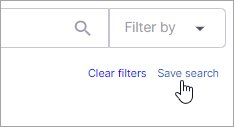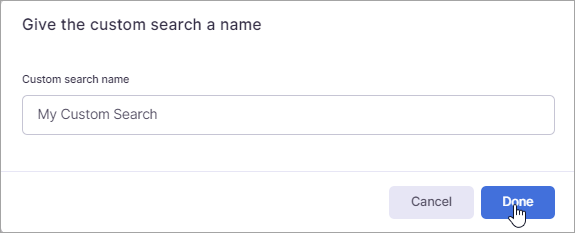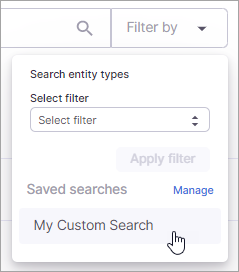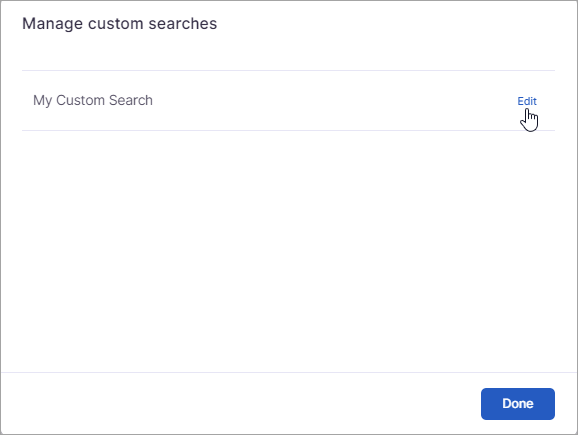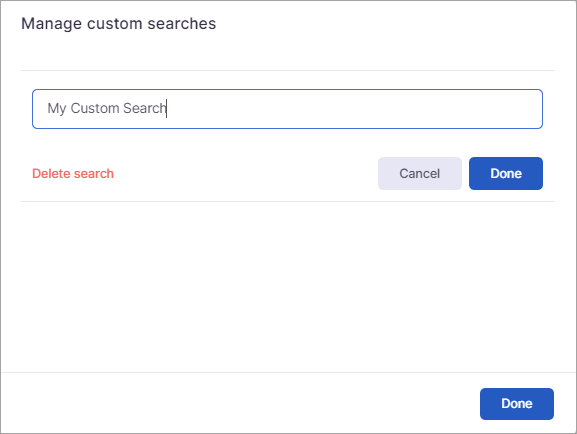...
The Data sources list displays all the data sources added in the system. The search options allow you to quickly find a data source in the list. In addition, you can save searches so you can quickly execute the same search again later.
| Info |
|---|
You can use the search and filter options together to search for data sources. |
Searching for Date Source
Type your search criteria in the Search data sources field.
Press ENTER.
The Data sources list will display only the data sources with a name or category that matches the text you entered.
...
Click Clear filters to clear the search. This displays all the data sources again and allows you to begin a new search.
Saving a Search
You can save a search so you can quickly execute the search later.
Type your search criteria in the Search data sources field.
Press ENTER to execute the search.
...
Click Save search.
On the modal that appears, enter a name for the search.
...
Click Done.
Using a Saved Search
...
Click Filter by.
Under Saved searches, select the search you want to execute.
Managing Saved Searches
...
Click Filter by.
...
Click Manage. This displays the Manage custom searches modal.
...
Click Edit next to the search you want to edit.
Edit the search name and
...
Click Done under the search name field.
...
Click Done on the Manage custom searches modal.
Deleting Saved Searches
...
Click Filter by.
...
Click Manage. This displays the Manage custom searches modal.
...
Click Edit next to the search you want to edit.
...
Click Delete Search.
...
Click Done on the Manage custom searches modal.