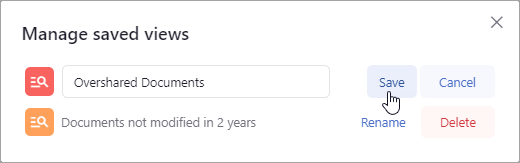...
Apply the desired filters to the results.
Click Save this view on the upper-right side of the page.
Type the name you want to give the view.
Click Save as.
Applying a Saved View
Click My saved views on the upper-right side of the page.
A list of saved views displays.
Select the view you want to apply.
Updating a Saved View
Apply the saved view.
Make adjustments to the filters and/or search as needed.
Click Save this view. The Save Current View modal displays.
Click Save next to the saved view you want to update.
Renaming a View
Click My saved views on the upper-right side of the page.
Click Manage saved views.
A modal displays with all the saved views listed.
Click Rename next to the view.
The name field becomes editable. Edit the name as needed.
Click Save to save the edit.
Click the X in the top-right corner of the modal to close it.
...