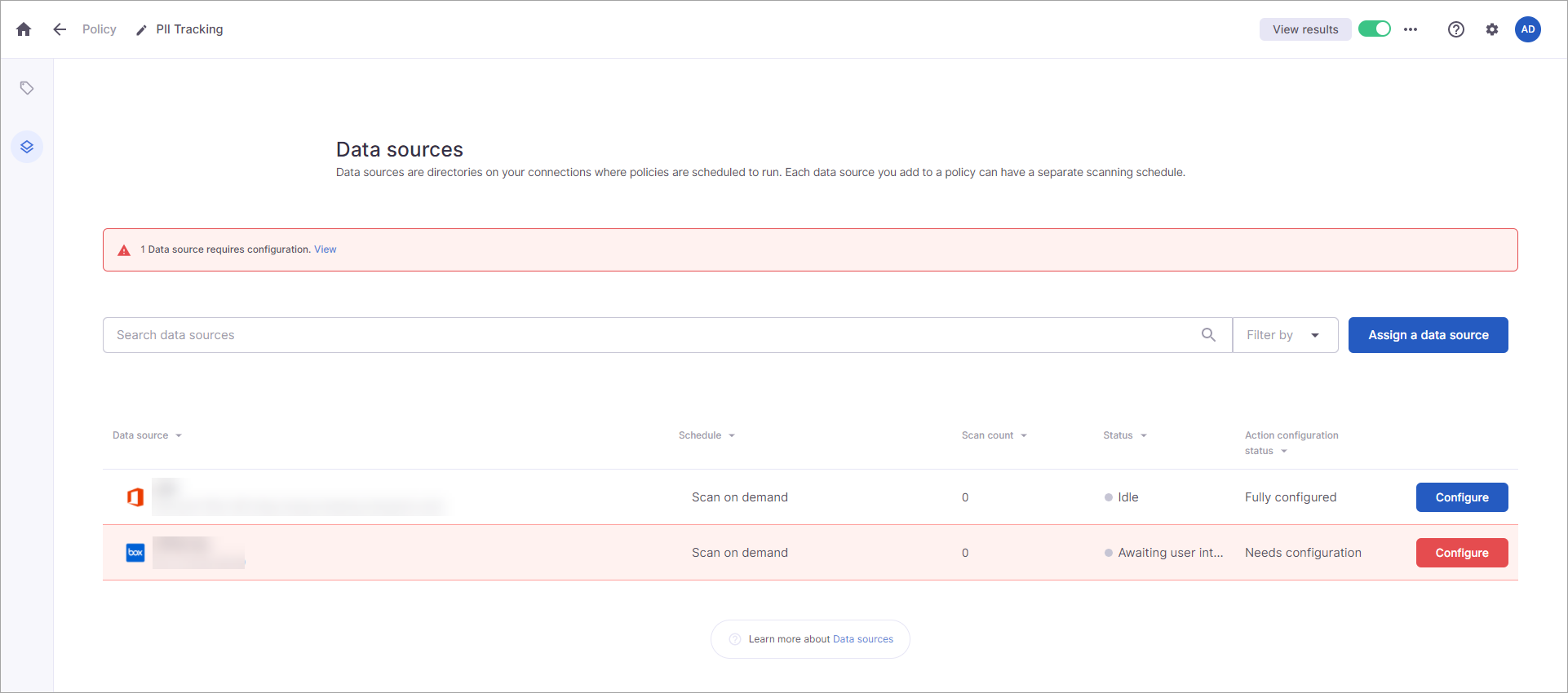...
Data source configuration notifications will display on both the main Data sources page in the Policy Center and on all policy pages. You will see a red notification at the top of the page identifying the number of data sources requiring configuration. Clicking the View link will filter the Data sources list to show only the data sources that require configuration. The data sources will be highlighted in red, and the action configuration status will be “Needs configuration.” In the policy, the Configure button for these data sources is red (where the button is blue for data sources that have been configured).
...
...
Skipping Configuration
...
Open the policy that contains the data source you need to configure.
Select Click Edit Policy.
Select Click the Data Sources icon on the left menu.
Select Click Configure next to the data source you need to configure.
The configure actions modal appears. Any skipped tracking group actions will be labeled as “Skipped.”
Select Click Edit for the skipped tracking group action.
Add the configuration information. (Refer to the corresponding configuration page for the corresponding action for information about the fields required.)
Select Click Apply Changes.
Select Click Done.