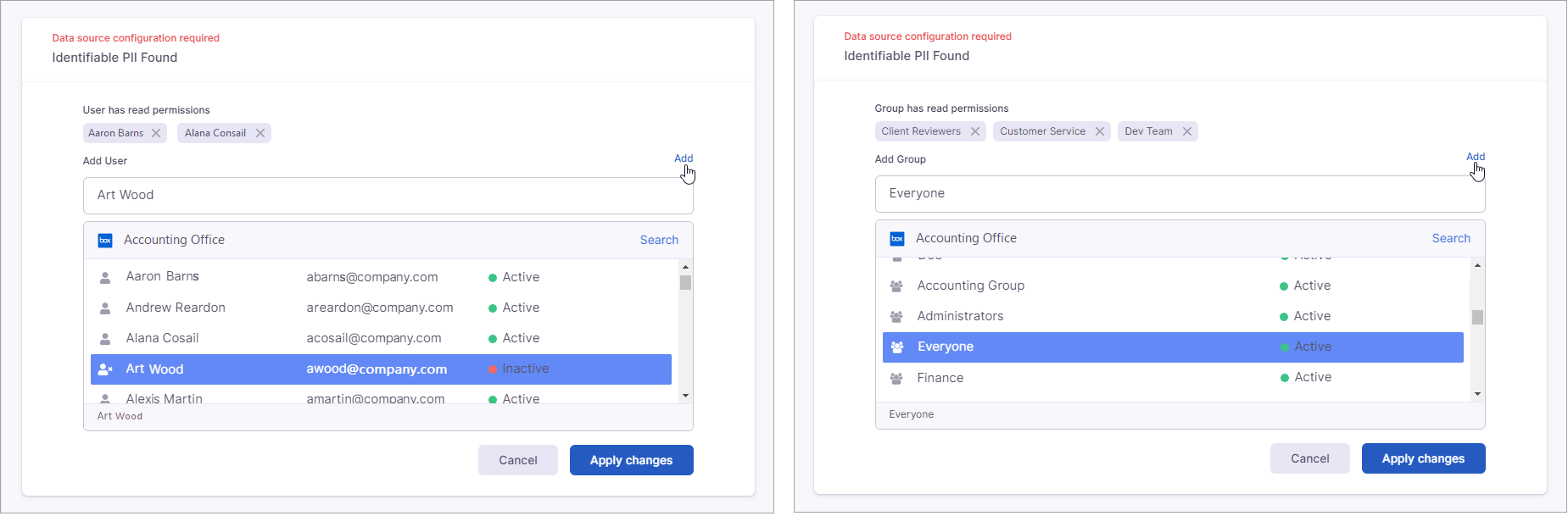Coming soon!If you select the “user/group has permissions” or “user/group doesn’t have permissions” function for the File Permissions entity type assigned to a policy, you need to complete additional configuration when you add data sources that support permissions. In order for DryvIQ to find the files with the selected permissions level(s), you must specify which user(s) and/or group(s) you want to find. You can also specify email addresses to identify external file permissions.
Open the policy that contains the data source you need to configure.
Click the View link in the configuration notification (or navigate to the Data sources page within the policy).
Click Configure next to the data source you need to configure.
The configure actions modal appears. It displays all tracking groups that contain actions that require configuration.
Click Edit for the Assignment Rule you want to configure.
A list of all users or groups on the platform displays based on what was selected when adding the file permissions entity type to the policy.
For internal users and groups, select the user or group from the list and click Add. The user or group displays above the field.
For external users, type an email address in the field and click Add. You also have the option of using an “allusers@domain” wildcard to find all users with an email address with the specified domain.Continue to add users, groups, or email addresses as needed.
Click Apply changes.
Select Done on the Configure actions modal.
NFS Data Sources
For Network File System (NFS) data sources, you will only see a text box where you will need to type the name of the account or group. The format will generally be similar to DOMAIN\USER or DOMAIN\GROUP. You can also specify an email address, but for groups, DryvIQ will not match any groups unless you created the group with the email address as the name of the group.
...