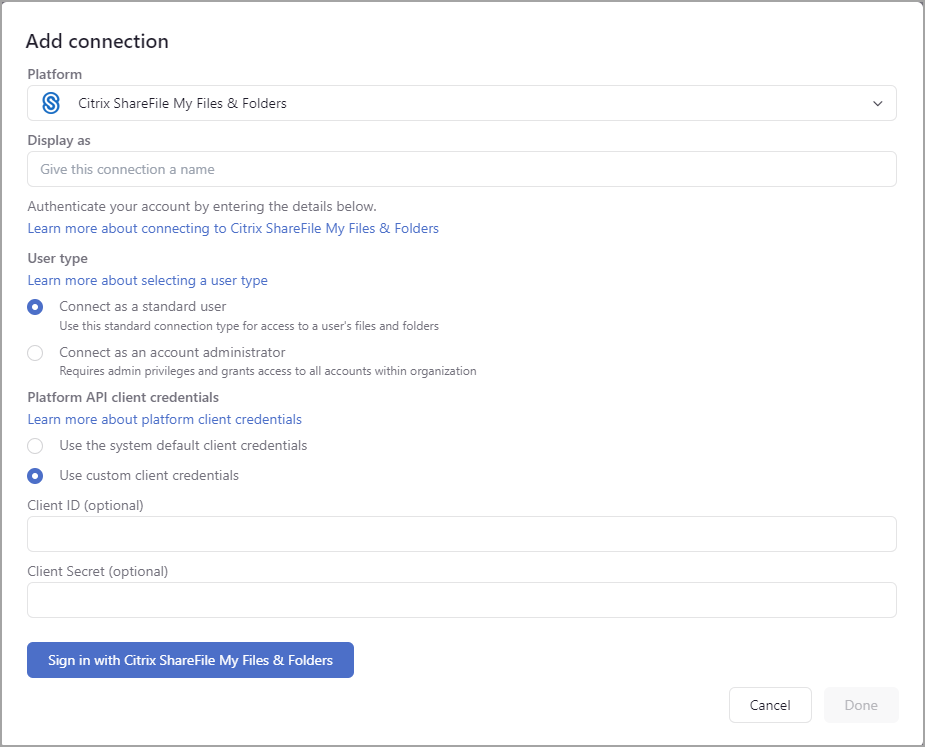...
...
...
...
...
...
...
On This Page
| Table of Contents |
|---|
Overview
The Citrix ShareFile My Files & Folders connector in DryvIQ allows you to analyze, migrate, copy, and synchronize files between personal folders of your ShareFile account and cloud storage repositories and on-premise network file shares. The first step is to create the connection to the ShareFile account by providing the connection information required for DryvIQ to connect to the platform/server. The connector can be created using any user account with permissions to access the content.
Create Connection | User Interface
...
Creating a Connection
Expand the Manage section in the left navigation menu.
Click Connections.
Click Add connection.
Select Citrix ShareFile My Files & Folders as the platform on the Add connection modal.
Enter the connection information. Reference the table below for details about each field.
...
Click Sign in with Citrix ShareFile My Files & Folders.
On the ShareFile Login page, enter
...
your account’s subdomain and
...
click Continue.
Next, enter the email address and password required to log in to the ShareFile account and
...
click Sign In.
You will see a green "
...
Connected” message on
...
the bottom of the modal when DryvIQ establishes connection. (If the connection fails, verify the information you entered.)
Click Done.
Add connection modal
...
for Citrix ShareFile My Files & Folders
...
Field | Description | Required |
|---|---|---|
Display as | Enter the display name for the connection. If you will be creating multiple connections, ensure the name readily identifies the connection. The name displays in the application, and you can use it to search for the connection and filter lists. If you do not add a display name, the connection will automatically be named using the account name for the connection. For example, Citrix ShareFile My Files & Folders (John Doe). If it will be useful for you to reference the connection by the account name, you should use the default name. | Optional |
User Type | Required | |
Connect as standard user | Select this option to create a standard connection to access a user's files and folders. The account you are using should be part be part of the “Super User Group.” This allows you to impersonateImpersonationusers and access their folder structure. This is the default selection. | |
Connect as account administrator | Select this option to create an administrator connection. This requires administrator privileges and grants access to all accounts within the organization. |
...
When connected as an administrator, the first level of folders will be user names (email addresses). | ||
Platform API client credentials | Required | |
Use the system default client credentials | Select this option to use the default DryvIQ client application. | |
Use custom client credentials | Select this option to use custom client credentials provided by your administrator. When selected, three additional fields will be available to enter the credentials. |
...
...
Optional
Client ID | This field displays only when you select Use custom client credentials. This is the client ID required to connect to the ShareFile account. This value will be provided by your administrator. | Optional |
Client Secret | This field displays only when you select Use custom client credentials. This is the client secret required to connect to the ShareFile account.This value will be provided by your administrator. | Optional |
...
ShareFile Customer Log In Screens
...
Connection Test Succeeded
...
Features and Limitations
Platforms all have unique features and limitations. DryvIQ’s transfer engine manages these differences between platforms and allows you to configure actions based on Job Policies and Behaviors.
...
Use the Platform Comparison tool to see how your integration platforms may interact regarding features and limitations
...
Files and Folders
...
.
Supported Features | Unsupported Features | Other Features/Limitations |
|---|---|---|
File size maximum: N/A | ||
Invalid characters: / | * ? < > \ : | ||
...
N/ |
...
A |
...
See |
...
below for more information. | ||
Segment path length: 180 |
...
See |
...
below for more information. | ||
No leading periods in file or folder names | ||
No leading spaces in file name/folder name | ||
No non-printable characters | ||
Invalid surrogate pairs |
Path Lengths
Citrix ShareFile does not impose restrictions for the total path length.
Segment path lengths are limited to 180 character. Segments are delimited by a forward slash (/). For example, <max 180 characters>/<max 180 characters>.
...
Create Connection | REST API
The following GET will return a ShareFile login link. Use the link to complete logging into the account and to grant DryvIQ access to the account.
...