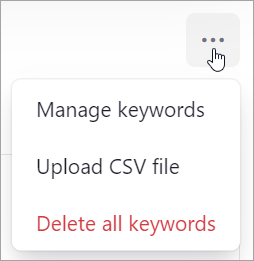...
Adding Keywords
Select the entity type.
Select Click Edit on the Keyword proximity or Defined list section.
Click the ellipses (…).
Select Click Manage keywords from in the menu that displays.
On the Keywords page, click the ellipses (…) on the top-right side of the page.
Select Click Add keywords from in the menu that appearsdisplays.
Enter the keywords Type the keyword(s) you want to add to the entity type.
Select Click Add to add the keyword.
Adding Keywords Using a CSV File
Uploading a CSV file will replace any existing keywords added to the entity type with the keywords in the fileThe first line of the CSV file must contain a column to be labeled “words” for for the import to work. Each keyword must be on a separate line in the upload file. If the file contains multiple keywords per line separated by commas, the upload will fail. When you choose a CSV keyword file, DryvIQ uploads it to the server and replaces the existing keywords (if any) with the keywords in the file.
Select the entity type.
Select Click Edit on the Keyword proximity or Defined list section.
Click the ellipses (…).
Select Click Manage keywords from in the menu that displays.
On the Keywords page, click the ellipses (…) on the top-right of the page.
Select Click Upload CSV file in the menu that displays.
Select Click Upload on the Upload a CSV file modal that appears.
Use the dialog box to select the CSV file that contains the keywords.
Once you select the file, select click Done.
The keywords in the file will be added to the entity type.