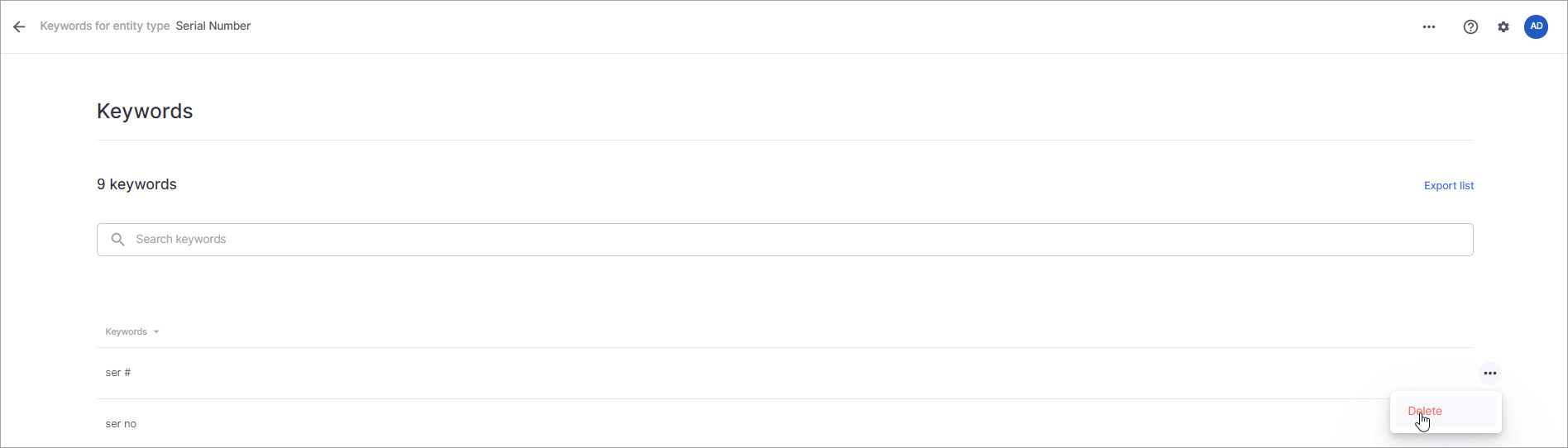...
Click the ellipses (…) that appear when you hover on the end of the keyword row.
Select Delete from the menu that appears.
The keyword is deleted.
...
A checkbox appears when you hover in front a keyword. Select this box for all the keywords you want to delete.
Click the ellipses (…) on the top of the page.
Select Delete keywords from the menu that appears.
Select Yes when prompted to verify you want to delete the keywords.
...
Select Content.
Select Entity types.
Select the entity type that contains the keywords you want to remove.
Select Edit in the Keyword proximity section. The button becomes ellipses (…).
Select the ellipses.
Select Delete all keywords from the menu that displays.
Select Yes when prompted to confirm you want to delete all keywords.