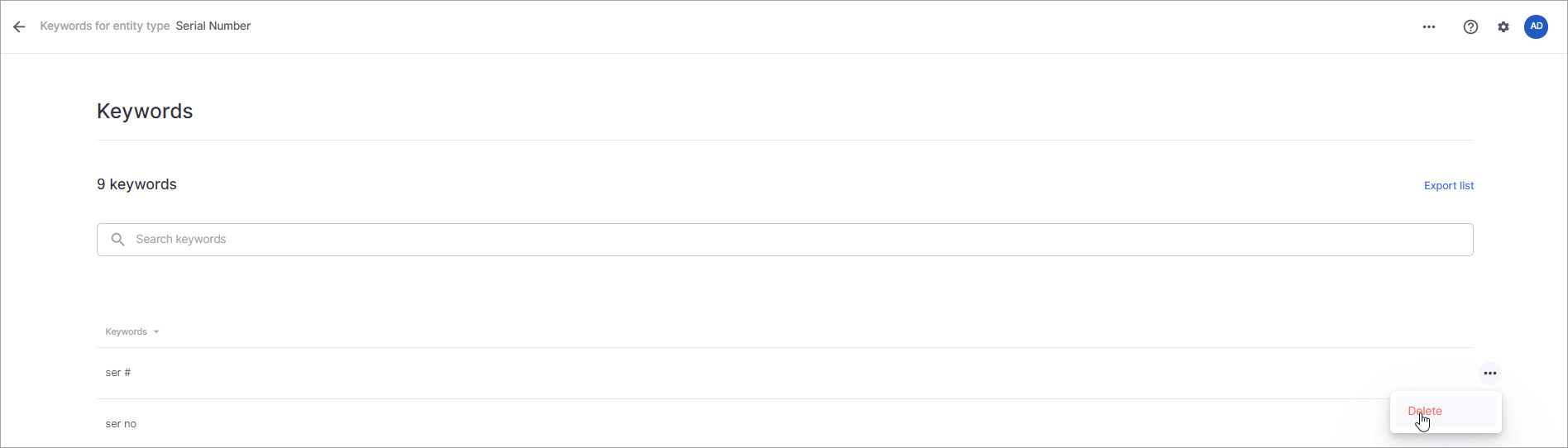On This Page
Overview
You can delete keywords as needed from a keywords list. This is useful if a keyword was added in error, if a keyword was added incorrectly, or if the keyword no longer needs to be in the list. You have the option of removing keywords one at a time, removing multiple keywords at a time, or removing all keywords.
Deleting a Keyword
Use the steps below to delete one keyword from the list. You can repeat these steps for any additional keywords that you want to remove.
Click the ellipses (…) that appear when you hover on the end of the keyword row.
Select Delete from the menu that appears.
The keyword is deleted.
Deleting Multiple Keywords
Use the steps below to remove multiple keywords from the list at the same time.
A checkbox appears when you hover in front a keyword. Select this box for all the keywords you want to delete.
Click the ellipses (…) on the top of the page.
Select Delete keywords from the menu that appears.
Select Yes when prompted to verify you want to delete the keywords.
Deleting All Keywords
You have the option to delete all the keywords added to an entity type. You would use this option if you decide not to use keywords along with the pattern for an entity type that uses regular expression or if you want to clear the keyword list to start the list over from scratch. This option is available on the main page for the entity type.
Select Content.
Select Entity types.
Select the entity type that contains the keywords you want to remove.
Select Edit in the Keyword proximity section. The button becomes ellipses (…).
Select the ellipses.
Select Delete all keywords from the menu that displays.
Select Yes when prompted to confirm you want to delete all keywords.